The Prices Alerts functions are quite powerful, flexible, and integrated with other parts of the site. That can be great, but it can also create questions. This page hopes to answer the common questions.
How do I add, change, or delete an Alert Rule?
Alert rules are easy to edit by clicking the buttons to the right of each rule. The pencil button will pop-up an easy editing window, the red ‘X’ button will erase the rule, and the green ‘+’ button will add another rule for a symbol.
How many rules per symbol are allowed?
We allow up to 4 alert rules per symbol, plus the two portfolio level rules.
What kind of Alert Rules are supported?
The simplest Alert Rule is to set a price below which you want to receive an alert. We also support Alerts based on Prices crossing over or under a moving average. Many traders watch the 50-day moving average line and like to at least review a position when this line is violated. Another moving average cross that is supported is where a fast moving average crosses a slower m.a. Finally we support Retracements. This is where, for example, the price moves up from a point and then moves back down by, say, 10%. You can set to be alerted when ‘Price Retraces Down 10%’.
Remember though, that alerts can also be requested to be sent when prices move up, as well as down. This makes for a great notification when you are looking for that selected buy point.
When are alerts sent?
Alert Emails go out after the final daily price updates. This is usually about 10:00pm Eastern Time.
How many emails will I get?
Emails are only sent the day that an Alert is triggered. Say that price drops below an alert level, you will be sent an email that day but not again if the price stays below the alert level. If, however, price moves back up and then down, again, through the alert, you will be sent another alert message.
Alert messages are grouped by portfolio and you will receive an email for each portfolio that experiences an alert trigger.
How do I stop the emails?
Sign in to the Alert Management page and pull up the portfolio you want to stop receiving emails for, then click one of the buttons on the right side of the screen. The options are to Remove Alerts from the Portfolio, or to Remove Alerts and Delete the Portfolio. Either will stop the alert emails, but the later deletes the portfolio along with the alerts. If you are using the portfolio in other parts of the site, like for performance reports or custom screens, you would probably not want to delete it.
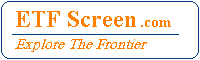
I would like to alert when SMA3 descends through SMA20. This has just the right response time for when I want to step in and manage stops by hand.
Could SMA3 be added to the drop down list?
Thanks
It would be nice to have alerts for indicators like RSI etc
I wonder if we might be better served with Alerts from the Screener. This would provide much more flexibility and keep the stand alone Alerts system from evolving into a screener look alike.
Hi,
You say: “How many rules per symbol are allowed? We allow up to 4 alert rules per symbol, plus the two portfolio level rules.”
1. If I give 4 rules to one symbol, do you connect all these 4 rules with “OR” or “AND”?
2. If I give 2 symbols for portfolia and then 4 rules to one symbol, do you connect all these 6 rules with “OR” or “AND”?
Great site you have!
BR, Seppo
1. Rules are independent so connected logically with an ‘OR’.
2. Symbols are also independent, so logically connected with ‘OR’.
Alert emails are sent one per portfolio, then alerts grouped by symbol within the email. If no alerts trigger for a portfolio then no email is sent.
Hope this helps,
Hugh
Thanks!
I got the idea of alerts later after my question. And also understood the stupidness of my question.
BR Seppo
The only stupid questions are the ones you don’t ask – but should. Glad you got it figured out.
– Hugh
I can’t get alerts to save, either by portfolio, or individually. Any advice?
Richard,
At what step are you having problems? You should be entering alerts by clicking one of the pencil icons that brings up the entry/edit form. After closing that you should click the Update/Save Changes button at the bottom of the page. This will take you to a confirmation page that looks similar but starts with “Congratulations. …”. Where in that process are you experiencing a problem? Thanks. – Hugh